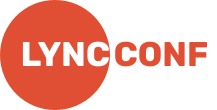Gimkit Host: How to Start Hosting Fun and Engaging Quizzes
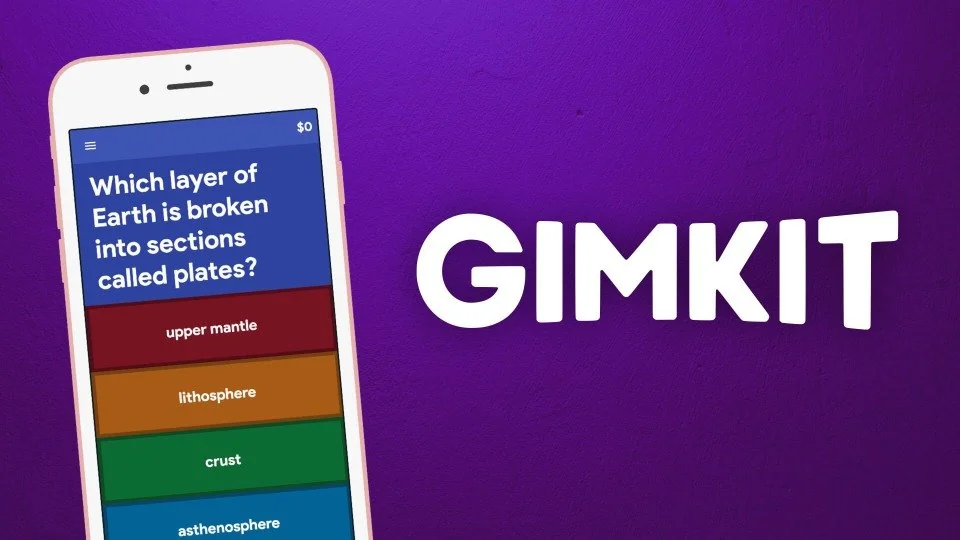
We know you’re here because you want clear, fast answers on how to host quizzes with gimkit host and get the best results. In this article, we’ll share our hands-on insights and step-by-step tips so you can launch fun, engaging games right away. You’ll find practical solutions in the first paragraphs to address your main questions without waiting.
We’ll cover what a Gimkit host does, how to start hosting games, and the key features you should use. You’ll read about our real-life experiences, learn tips to avoid common pitfalls, and discover how to pick the plan that fits your needs. By the end, you’ll feel confident running your own Gimkit sessions and helping others learn with you.
What Is a Gimkit Host?
A Gimkit host is the person who creates and leads live quiz games on the Gimkit platform. As hosts, we design questions, set timers, and control game flow. We choose themes, adjust point values, and watch scores move in real time.
Being a host means guiding players through each round. We share the game code so everyone can join. Once the game starts, we manage pauses, hints, and power-ups. This role keeps players engaged and on track.
Our hosts use Gimkit in many settings, like classrooms, webinars, or friend groups. The goal remains the same: make learning and games exciting. We’ve found that clear instructions and a friendly pace help players stay focused.
In short, a successful Gimkit host combines preparation, tech setup, and a welcoming style. When we prepare well, games run smoothly and players keep coming back for more.
How to Become a Gimkit Host
To start hosting, first create a free Gimkit account on gimkit.com. We found the signup process fast—just an email and password. You can also link with Google or Microsoft for single-click access.
After you log in, click “New Kit” to build your quiz. We recommend using clear, simple questions that match your audience’s level. We like to add a mix of easy and medium-difficulty items. This keeps beginners from feeling lost and experts from getting bored.
Next, customize game settings. You can set time limits, power-up options, and team modes. In our early tries, we tested each option in a private game to see how they affected play. This helped us feel confident before going live.
Finally, share your game code or link with participants. We send it via chat or slideshow so no one misses it. Once everyone has joined, hit “Start Game” and let the fun begin.
Key Features of Gimkit Hosting
Gimkit offers several unique features that make hosting easy and fun. One is the Power Mode, which lets players earn extra cash by answering correctly under pressure. We’ve used this to boost excitement in our sessions.
Another feature is the Team Mode. We’ve grouped players into teams to foster collaboration. Watching teammates cheer each other on was one of our favorite moments as hosts.
Real-time analytics help us track who needs more practice. As hosts, we can pause the game to explain tricky questions. This live feedback loop turned our sessions into dynamic lessons.
Gimkit also supports Multiplayer Modes like Sprint and Classic. We’ve tried both and found that rotating between modes keeps games fresh. Your choice will depend on time limits and group size.
Our Experience with Gimkit Host
When we first tried hosting, technical glitches caught us off guard. We learned to test audio, internet speed, and device compatibility before inviting players. This prep work cut down on headaches.
We discovered that writing each question in simple language makes a big difference. Our first quizzes had confusing phrasing, and players asked for clarifications. After simplifying wording, we saw answer rates jump.
Watching scoreboards live gave us chances to cheer winners and nudge low scorers with hints. These moments built a positive atmosphere. We always remind hosts to praise effort, not just high scores.
Over time, we built a small library of go-to quizzes. These reusable kits save us time when planning new sessions. We update them regularly based on player feedback and learning goals.
Tips for Effective Gimkit Hosting
First, always run a quick practice round. We use two sample questions to show controls and pacing. This short demo helps players feel comfortable before real play begins.
Second, keep your voice clear and slow. We noticed that speaking too fast led to misunderstandings, especially when hosting remotely. Pausing between sentences gives players time to read and respond.
Third, invite feedback at the end of each session. We ask players what they liked and where they saw room for improvement. These insights guide our next quiz and show that we value their opinions.
Fourth, mix up question types by including images or audio clips. Our audience loved recognizing songs or spotting landmarks in pictures. Adding media made the experience more memorable.
Common Challenges and Solutions
Sometimes players join late and miss instructions. To solve this, we pause the game after the first round, briefly recap the rules, and let new players catch up. A short pause keeps the flow smooth.
Internet lag can throw off timing. We suggest lowering the question timer by a few seconds if you notice delays. In our practice games, reducing timers by five seconds balanced fairness and speed.
Screen sharing issues happen more often than we’d like. We found that logging out of other apps that use video helps free resources. Closing unnecessary tabs also made our sessions smoother.
Another challenge is uneven skill levels. We handle this by offering “challenge questions” worth extra points at the end. Advanced players enjoy the bonus, while beginners still get solid practice with the main quiz.
Choosing the Right Gimkit Host Plan
Gimkit offers both free and paid plans with different features. Below is a simple comparison to help you decide which plan meets your needs:
| Plan Name | Price per Month | Main Features | Best For |
|---|---|---|---|
| Basic (Free) | $0 | Up to 5 Kits, Classic Mode, Basic Reports | Small groups or trials |
| Pro | $7 | Unlimited Kits, Power Mode, Team Mode | Teachers and trainers |
| Premium | $15 | Media uploads, Custom branding, Analytics | Schools and businesses |
The Basic plan is great if you just want to try hosting. We used it for our first sessions without any cost.
If you plan to host often, the Pro plan unlocks more game modes and deeper reports. We found this plan gave us the analytics we needed to track learning.
For large groups or custom branding, Premium adds media upload and white-label options. We chose Premium when running workshops to match our brand look.
Consider how many quizzes you’ll run each month and what features you need most. Our advice is to start with Pro and upgrade if you need more advanced tools.
FAQs
What devices work with Gimkit host?
You can host from any modern browser on a laptop, tablet, or phone.
Can I use Gimkit host offline?
No. You need an internet connection to run live games.
How many players can join a Gimkit game?
Up to 1,000 players can join a single session.
Is there a trial for Pro features?
Yes, you can try Pro features free for 14 days.
Can I save my quiz to reuse later?
Absolutely. All your Kits are saved in your dashboard.
We hope this guide gives you the confidence to become a skilled Gimkit host. By following our experiences and tips, you can create engaging, smooth, and fun quiz sessions that keep players learning and laughing along the way.
Ready to level up your hosting game? Sign in to Gimkit today, pick a plan that fits your needs, and let’s start quizzing!